Developer Guide
- Introduction of guide
- How to use this guide
- Acknowledgements
- Setting up NetworkUS
- Design
- Implementation of features
- Documentation, logging, testing, configuration, dev-ops
- Appendix: Requirements
-
Appendix: Instructions for manual testing
- Launch and shutdown
- Adding a person
- Editing a person
- Finding a person
- Opening a field of a person
- Showing a person
- Tagging persons
- Tagging all displayed persons
- Untagging persons
- Untagging all displayed persons
- Replace a tag of all displayed persons
- Showing all tags
- Aliasing a command
- Showing saved aliases
- Dealiasing a command
Introduction of guide
This guide aims to provide understanding of the technical details of NetworkUS. It is targeted towards developers as it contains technical documentation. It includes well-documented diagrams, indepth explanation of components and features, and details on NetworkUS specific project workflows (eg. Logging / Testing / Setting Up).
Use this guide if you want to
- Improve on the specific project by adding to its code base
- Adapt NetworkUS for your own use
- Learn from specific implementations of features/components
How to use this guide
Refer to the Table of Content at the start of this guide or ctrl-f keywords to find relevant sections. A general grouping and a brief description of sections in this guide are provided below.
- Setting up the development environment for NetworkUS: quick start
- Overarching architectural implementation and component relations: design
- Feature specific design and considerations: implementation
- NetworkUS idea conceptualization details (value proposition, NFR, use cases and user stories): Appendix: Requirements
- Instructions for manual testing of NetworkUS: testing
- NetworkUS specific workflows and configuration (documentation, logging, testing, developer operations): workflows and configuration
Acknowledgements
- This project is based on the AddressBook Level 3 project created by the SE-EDU initiative.
Setting up NetworkUS
To set up your development environment for NetworkUS, refer to this guide Setting up and getting started.
Design
.puml files used to create diagrams in this document can be found in the diagrams folder. Refer to the PlantUML Tutorial at se-edu/guides to learn how to create and edit diagrams.
Architecture
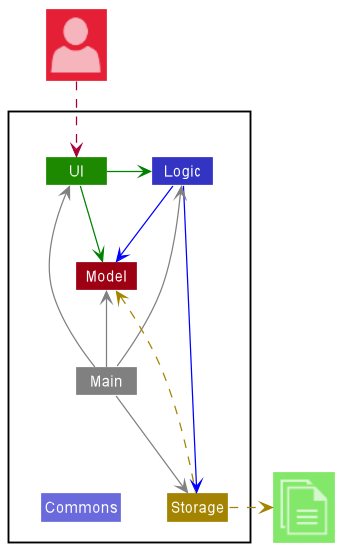
The Architecture Diagram given above explains the high-level design of the App.
Given below is a quick overview of main components and how they interact with each other.
Main components of the architecture
Main has two classes called Main and MainApp. It is responsible for,
- At app launch: Initializes the components in the correct sequence, and connects them up with each other.
- At shut down: Shuts down the components and invokes cleanup methods where necessary.
Commons represents a collection of classes used by multiple other components.
The rest of the App consists of four components.
-
UI: The UI of the App. -
Logic: The command executor. -
Model: Holds the data of the App in memory. -
Storage: Reads data from, and writes data to, the hard disk.
How the architecture components interact with each other
The Sequence Diagram below shows how the components interact with each other for the scenario where the user issues the command delete 1.
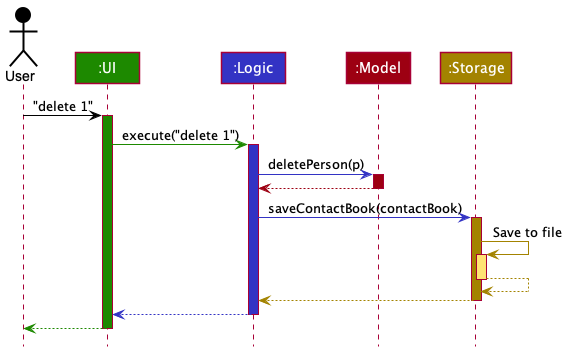
Each of the four main components (also shown in the diagram above),
- defines its API in an
interfacewith the same name as the Component. - implements its functionality using a concrete
{Component Name}Managerclass (which follows the corresponding APIinterfacementioned in the previous point.
For example, the Logic component defines its API in the Logic.java interface and implements its functionality using the LogicManager.java class which follows the Logic interface. Other components interact with a given component through its interface rather than the concrete class (reason: to prevent outside component’s being coupled to the implementation of a component), as illustrated in the (partial) class diagram below.
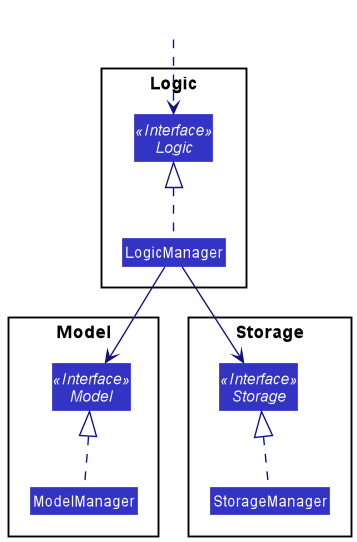
The sections below give more details of each component.
UI component
The API of this component is specified in Ui.java
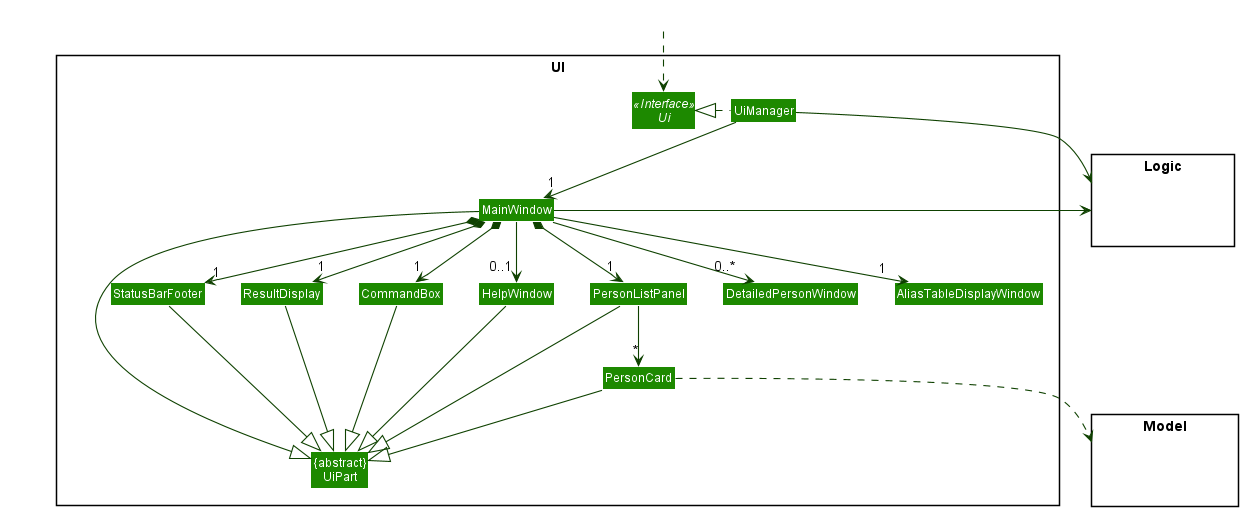
The UI consists of a MainWindow that is made up of parts e.g.CommandBox, ResultDisplay, PersonListPanel, StatusBarFooter etc. All these, including the MainWindow, inherit from the abstract UiPart class which captures the commonalities between classes that represent parts of the visible GUI.
The UI component uses the JavaFx UI framework. The layout of these UI parts are defined in matching .fxml files that are in the src/main/resources/view folder. For example, the layout of the MainWindow is specified in MainWindow.fxml
The UI component,
- executes user commands using the
Logiccomponent. - listens for changes to
Modeldata so that the UI can be updated with the modified data. - keeps a reference to the
Logiccomponent, because theUIrelies on theLogicto execute commands. - depends on some classes in the
Modelcomponent, as it displaysPersonobject residing in theModel.
Logic component
API : Logic.java
Here’s a (partial) class diagram of the Logic component:
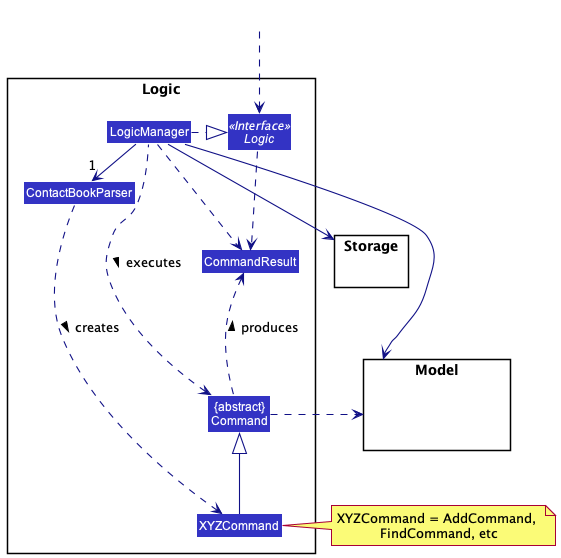
How the Logic component works:
- When
Logicis called upon to execute a command, it uses theContactBookParserclass to parse the user command. - This results in a
Commandobject (more precisely, an object of one of its subclasses e.g.,AddCommand) which is executed by theLogicManager. - The command can communicate with the
Modelwhen it is executed (e.g. to add a person). - The result of the command execution is encapsulated as a
CommandResultobject which is returned back fromLogic.
The Sequence Diagram below illustrates the interactions within the Logic component for the execute("delete 1") API call.
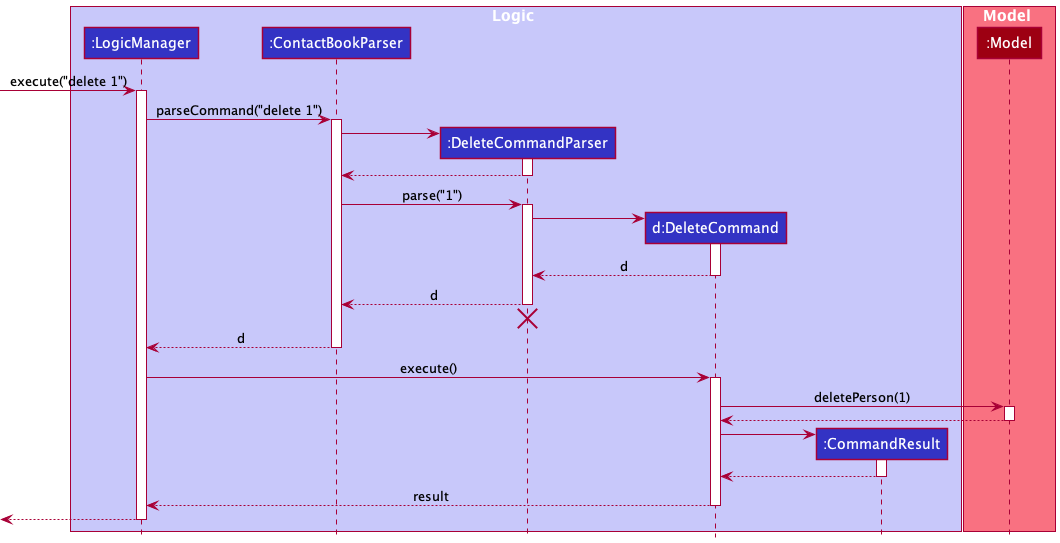
DeleteCommandParser should end at the destroy marker (X) but due to a limitation of PlantUML, the lifeline reaches the end of diagram.
Here are the other classes in Logic (omitted from the class diagram above) that are used for parsing a user command:
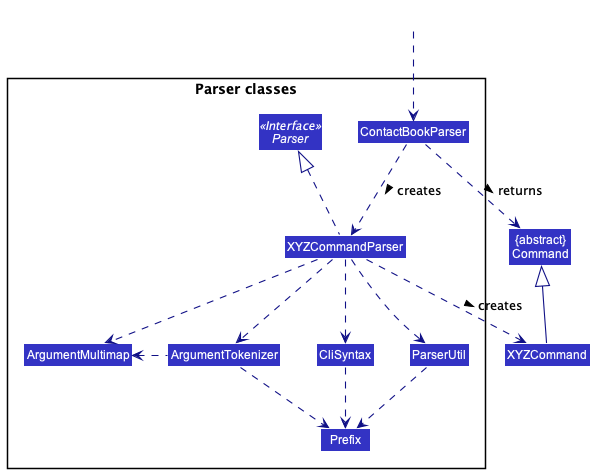
How the parsing works:
- When called upon to parse a user command, the
ContactBookParserclass creates anXYZCommandParser(XYZis a placeholder for the specific command name e.g.,AddCommandParser) which uses the other classes shown above to parse the user command and create aXYZCommandobject (e.g.,AddCommand) which theContactBookParserreturns back as aCommandobject. - All
XYZCommandParserclasses (e.g.,AddCommandParser,DeleteCommandParser, …) inherit from theParserinterface so that they can be treated similarly where possible e.g, during testing.
Model component
API : Model.java
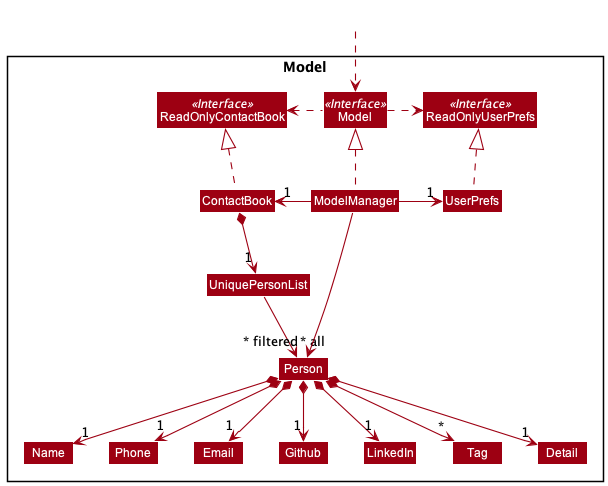
The Model component,
- stores the user’s contacts i.e., all
Personobjects (which are contained in aUniquePersonListobject). - stores the currently ‘selected’
Personobjects (e.g., results of a search query) as a separate filtered list which is exposed to outsiders as an unmodifiableObservableList<Person>that can be ‘observed’ e.g. the UI can be bound to this list so that the UI automatically updates when the data in the list change. - stores a
UserPrefobject that represents the user’s preferences. This is exposed to the outside as aReadOnlyUserPrefobjects. - does not depend on any of the other three components (as the
Modelrepresents data entities of the domain, they should make sense on their own without depending on other components)
Storage component
API : Storage.java
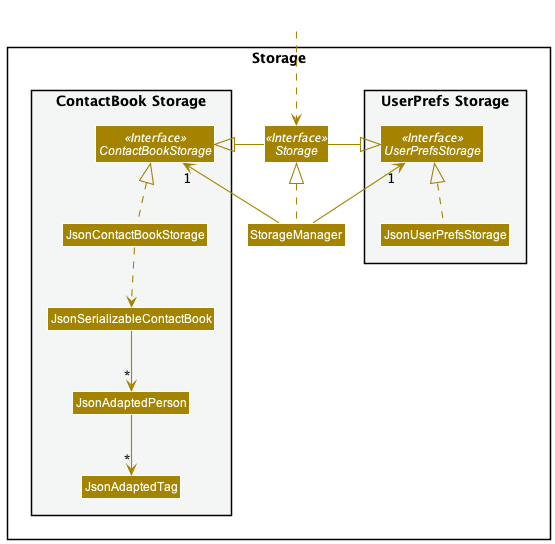
The Storage component,
- can save both contacts data and user preference data in json format, and read them back into corresponding objects.
- inherits from both
ContactBookStorageandUserPrefStorage, which means it can be treated as either one (if only the functionality of only one is needed). - depends on some classes in the
Modelcomponent (because theStoragecomponent’s job is to save/retrieve objects that belong to theModel)
Common classes
Classes used by multiple components are in the seedu.address.commons package.
Implementation of features
This section describes some noteworthy details on how certain features are implemented.
Find tag feature
Implementation
The find tag mechanism builds on the find name feature and is facilitated by FoundInNameOrTagsPredicate which implements Predicate<Person> and is created when FindCommandParser inputs the userinput keywords into its constructor as a List<String>.
It implements the following operation:
-
FoundInNameOrTagsPredicate#test(Person person)- tests whether the inputPersonobject has a name or tag which matches any of the keywords.
The predicate is then used by Model#updateFilteredPersonList(Predicate<Person>) to change the filtered list in the Model component exposed as and observed by the UI component as an unmodifiable ObservableList<Person> to display to the user.
The Sequence Diagram below illustrates the interactions within the Logic component for the execute("find programmer") API call.
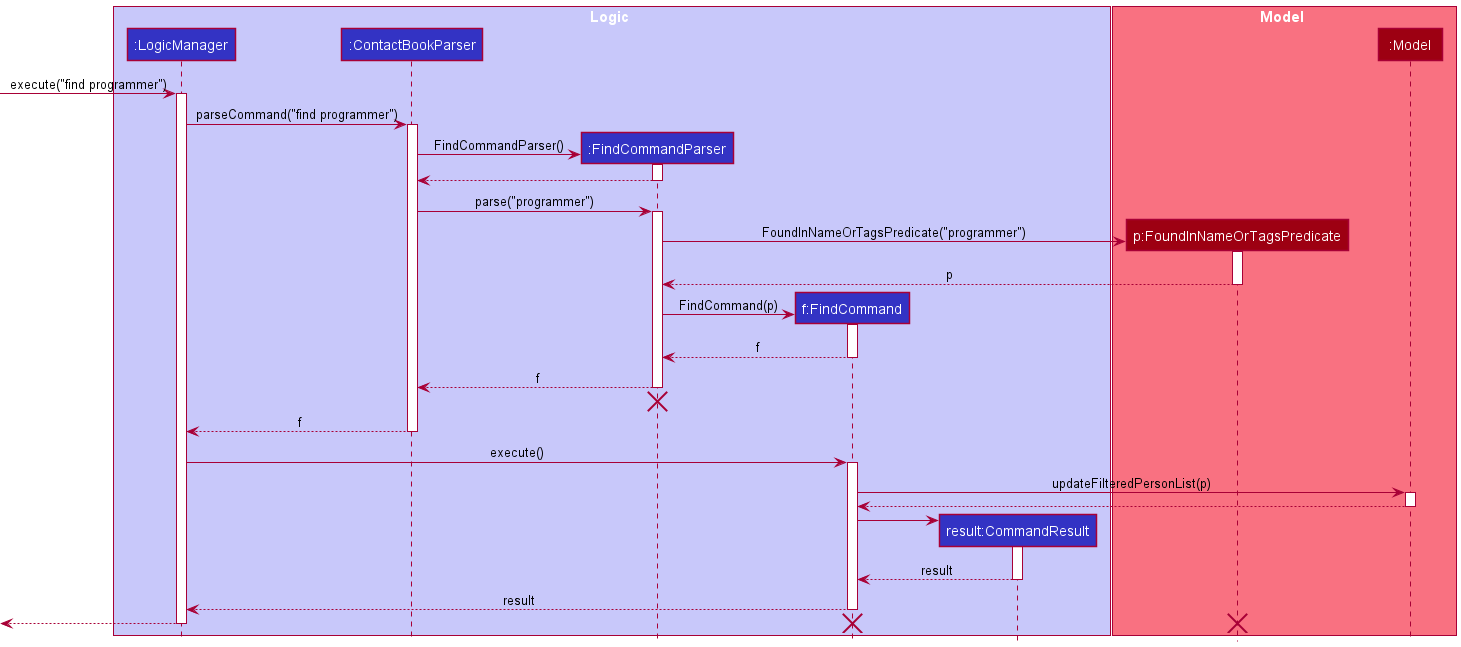
Design considerations:
How find matches tags and keywords:
- Alternative 1 (Current choice): Word match
- Pros: Easy to implement and fast performance
- Cons: Less flexibility for valid user inputs
- Alternative 2 : Substring match
- Pros: More flexibility for valid user inputs
- Cons: May have performance issues for speed
Tag person feature
Implementation
The tag person mechanism is facilitated by ParserUtil#parseTag(String tag) and ParserUtil#parseIndex(String oneBasedIndex).
ParserUtil#parseTag(String tag) checks whether the input conforms to the restrictions of a Tag and if so returns a Tag with the input as its value.
ParserUtil#parseIndex(String oneBasedIndex) checks whether the input can be an unsigned non-zero integer and if so returns an Index with the integer as the value.
The Tag and multiple Index are used to find multiple Person objects from filteredPersons.
They are then replaced with Person objects with the Tag using model#setPerson(Person target, Person editedPerson).
The Sequence Diagram below illustrates the interactions within the Logic component for the execute("tag 1 2 programmer") API call.
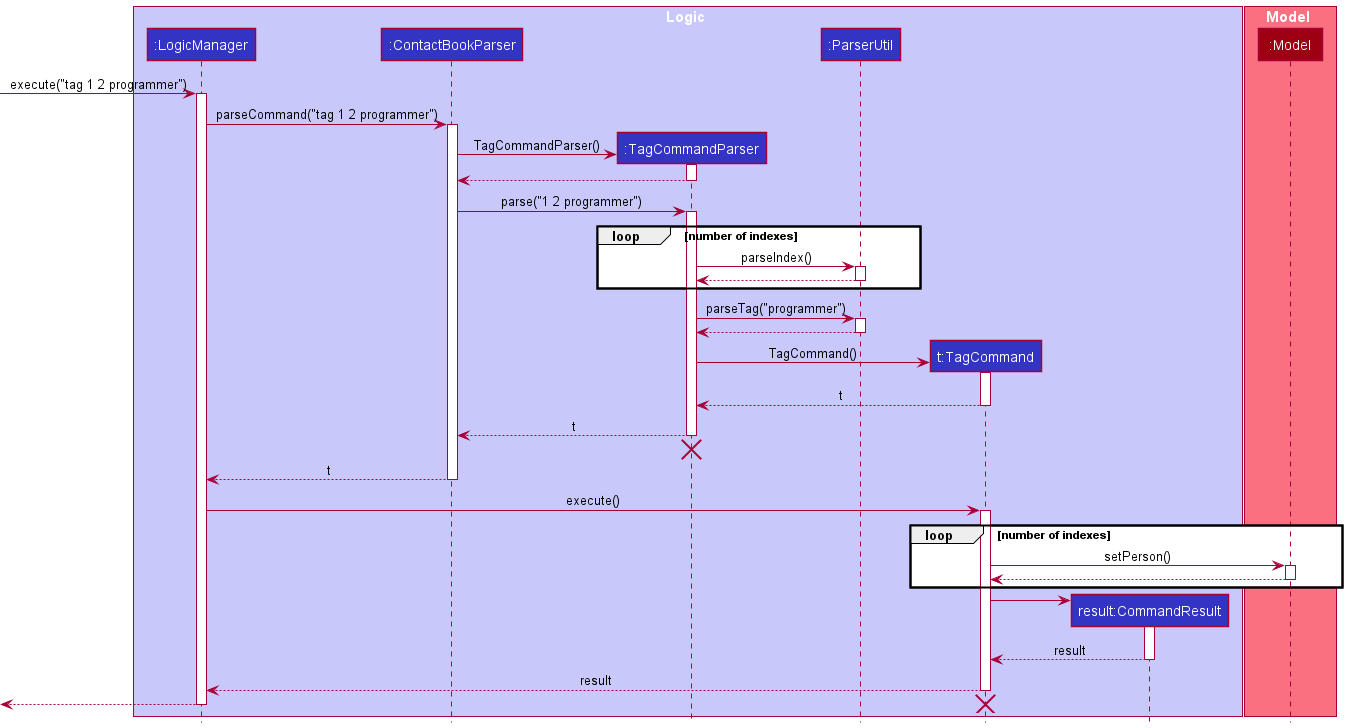
The Activity Diagram below summarizes what happens when the user executes a Tag command.
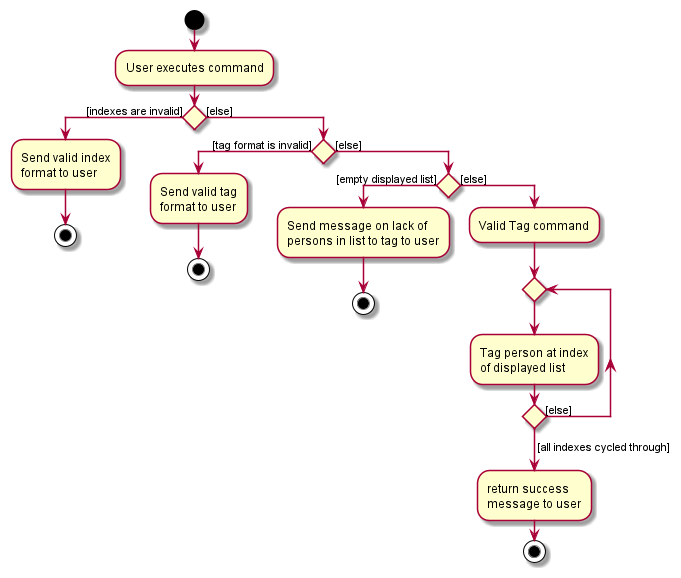
Design consideration
What the specified indexes refer to:
- Alternative 1 (Current choice): Using
filteredListto specify whatIndexrefers to.- Pros: Ability to tag visible persons
- Cons: Inability to tag not visible persons
- Alternative 2 : Using list of all persons to specify what
Indexrefers to.- Pros: Ability to tag persons regardless of filter
- Cons: Requires knowledge of person’s unfiltered list index to tag accurately
Whether invalid indexes should be addressed:
- Alternative 1 (Current choice): Invalid indexes are pointed out.
- Pros: Ability to know when incorrect indexes are used
- Cons: More restrictive and unable to progress due to a potentially inconsequential mistake
- Alternative 2 : Invalid indexes are ignored.
- Pros: Ability to tag persons flexibly
- Cons: May result in users believing the function behaves differently than it actually does
Replace Tag feature
Implementation
The replace tag mechanism is facilitated by TagPresentPredicate which implements Predicate<Person> and is created
when arguments is pass to ReplaceTagCommandParser.
TagPresentPredicate checks whether person has Tag to be replaced and is used to filter the list of person in Model.
From the filtered list of person, each person is replaced with a new person with the new replaced tag.
Implementation Rationale
ReplaceTag command is one of the few commands added to allow easier and quicker tag manipulation. Replace Tag allows user to update their tag without having to enter each index. This will become especially useful when contact’s size is large.
Design consideration
How the specified tag is filtered:
- Alternative 1 (Current choice): Using
TagPresentPredicateto filter the list ofperson- Pros: Easy to implement
- Cons: Inefficient (need to search through the list of
person)
- Alternative 2 : Unique Tag list
- Pros: Easier to search for the specified tag
- Cons: Required change of implementation of
Tagwhich could affect the rest of the commands
The Sequence Diagram below illustrates the interactions within the Logic component for the execute(“replacetag friend enemy”) API call.
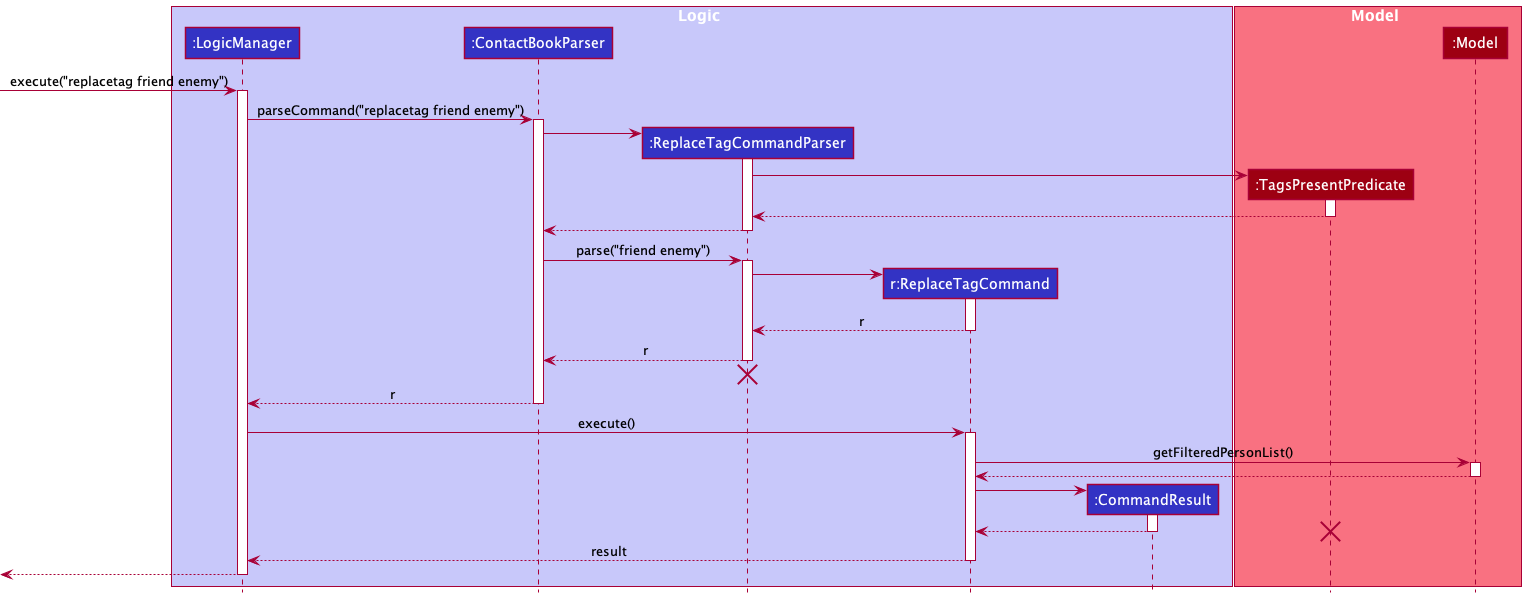
The following activity diagrams summarise what happens when a user executes Replace Tag command:
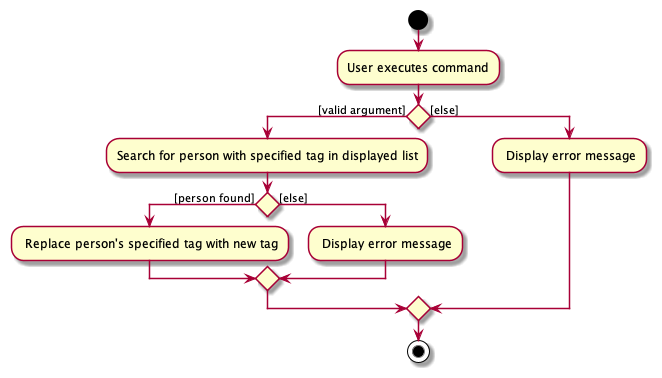
Empty Field
Implementation
The Phone, Email, Github and LinkedIn fields for person are optional. The empty field mechanism is facilitated
by ParserUtil. ParserUtil is modified to check whether input is an empty string which it would then return an empty
object for the respective field. AddCommandParser#parse(String args) is also modified to only check whether prefix name is present.
Implementation Rationale
Empty field provides more flexibility in what user add in contact. User may not have all the information required to save in contacts. This may discourage user from saving contacts whom they are not close with.
Design consideration
How empty field is represented:
- Alternative 1 (Current choice): Instantiate a static object as default empty object
- Pros: Avoid confusion on whether a certain field is empty
- Cons: Longer implementation
- Alternative 2: Using empty string to represent value in respective field
- Pros: Easy to implement
- Cons: Create possible confusion on whether a certain field is empty
Open Field feature
Implementation
The Open Field mechanism is facilitated by openUrl helper function which calls the desired generated url from the persons’ field details (Github / LinkedIn). It is created when arguments are pass to OpenFieldCommandParser.
OpenFieldCommand checks whether the field parsed in is valid. If valid, it checks if the field of the user is not empty. If not empty, it then opens the desired user profile in the user’s browser.
Design consideration
How the URL is opened:
- Alternative 1 (Current choice): Using
java.awt.Desktop.browse(URI)to open it in the user’s browser- Pros: Easy to implement
- Pros: User default browser carries extensive tools for continuing his search from the desired page
- Cons: Directs traffic away from desktop application
- Cons: User might dislike NetworkUS application intruding into their browser application
- Alternative 2 : Using JavaFX to open it as another popup / inbuilt pane
- Pros: Allows for same interface of desktop application and similar stylings
- Cons: Required
javafx-webwhich increases Jar space by nearly 7 folds - Cons: Slower loading time
The Sequence Diagram below illustrates the interactions within the Logic component for the execute(“open 1 2 github”) API call.
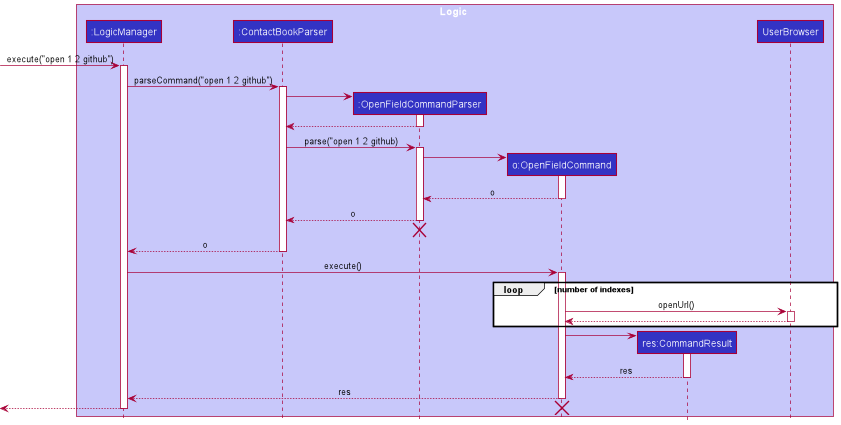
The following activity diagrams summarise what happens when a user executes an Open Field command:
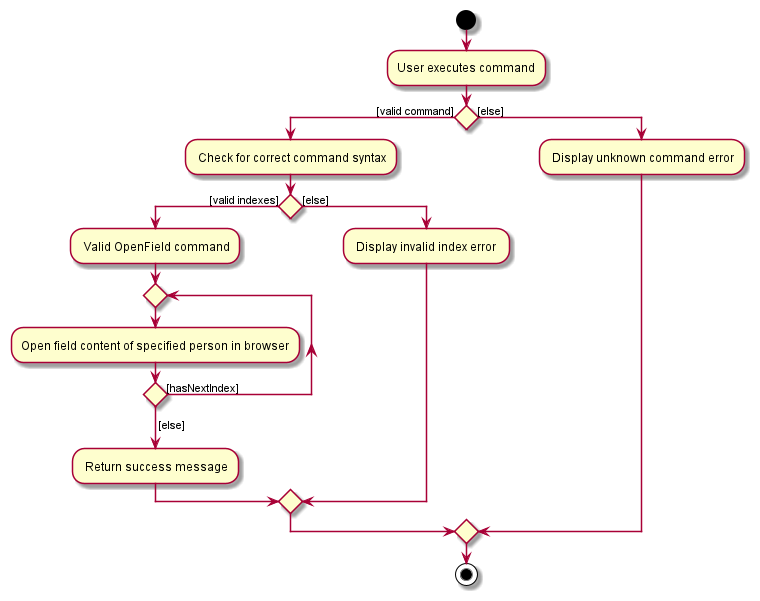
Alias feature
Implementation
The alias feature is facilitated by AliasTable which stores the key-value pairs of aliases and commands. It is stored in the Model package which manages the user preferences setting. All added aliases will be stored in json file and will be loaded every time NetworkUS boots up.
The alias command will take in the alias and the command to be aliased. The aliased command must be a valid command. The alias must not be the existing command.
When the AliasCommand executed, it simply adds a new entry to the AliasTable via Model interface. It displays the result of the command’s execution.
Each time the users key in the command for NetworkUS to execute, ContactBookParser will attempt to replace the alias that is found in the user’s command with the corresponding aliased command by calling ContactBookParser#replaceAlias(String). It will only replace the matching prefix word(s). A word is defined as a substring whose character that comes after (if any) and before (if any) the word is a space. Example: tag -A matches the prefix word of the string tag -A OS, but it doesn’t match the prefix word of the string tag -AD OS, even though tag -A matches the prefix of the words tag -AD. Replacement is done once, and it replaces the longest matching alias.
The following are sequence diagram of how NetworkUS will create tag -A as an alias for the command tagall. In this diagram, we assume that the user has not created any aliases yet.
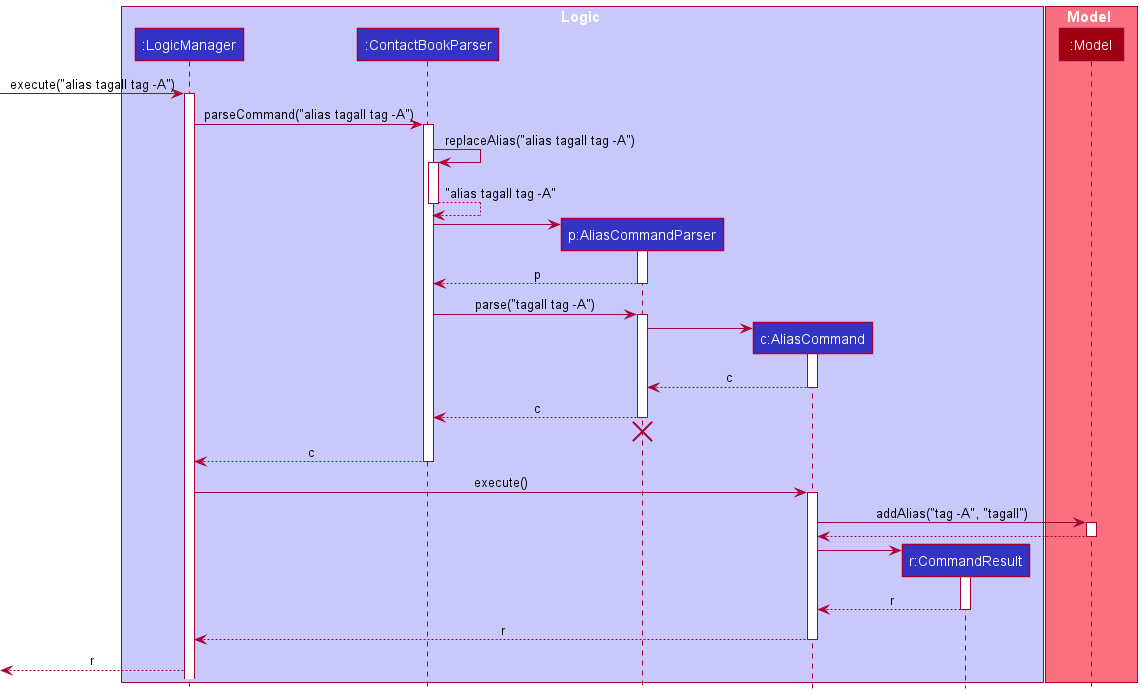
The following are sequence diagram of how NetworkUS will replace user’s command with their existing aliases. We assume that the user has created the alias tag -A for the command tagall.
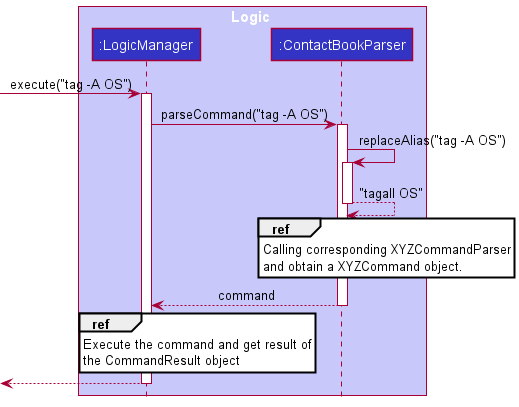
The following are summarized activity diagram of replacing the user’s command.
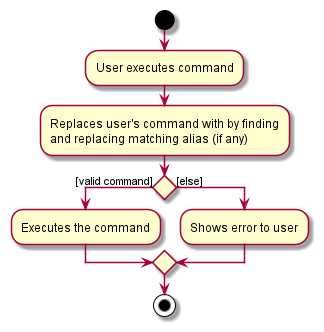
Design consideration
How aliases should be managed:
- Alternative 1 (Current choice): We put constraint on the alias to not take existing command
- Pros: It is safer for user to use alias
- Cons: Constraint is not rigorous enough to cover all other cases that can mess up with the app
- Alternative 2: We don’t put any constraint on the alias command
- Pros: Easier to implement
- Cons: More dangerous to use the alias command
Show Feature
Shows a contact with the specified Index in a new window. It gets the index from the modelManager class that contains the ReadOnlyAddressBook and gets the contact with the specified index.
Design consideration
How the specified contact should be shown:
- Alternative 1 (Current choice): Shows the specified user in a new window
- Pros: Much more customizable in the future, Does not clutter the main list view
- Cons: User might be overwhelmed by the number of windows
- Alternative 2: Overwrite the current view to show the specified person
- Pros: Not many windows are opened
- Cons: Hard to see current list of contacts and executes the command (User needs to go back to the previous view)
ShowAlias Feature
Shows the mapping of aliases in a window similar to help.
Implementation
The feature is facilitated through CommandResult which contains a boolean to show whether the command requests to show the alias window.
If the user executes a show alias command, it will utilize the handleShowAlias to show the window. Currently, the window is refreshed everytime a Command is being called to update the table values. This allows for user to add an Alias and view them directly on the table. The F2 Key can also be used to access this Feature, though it is not considered a Command but a UI Component.
The Following is a Sequence Diagram encompassing the usage of showalias Command.
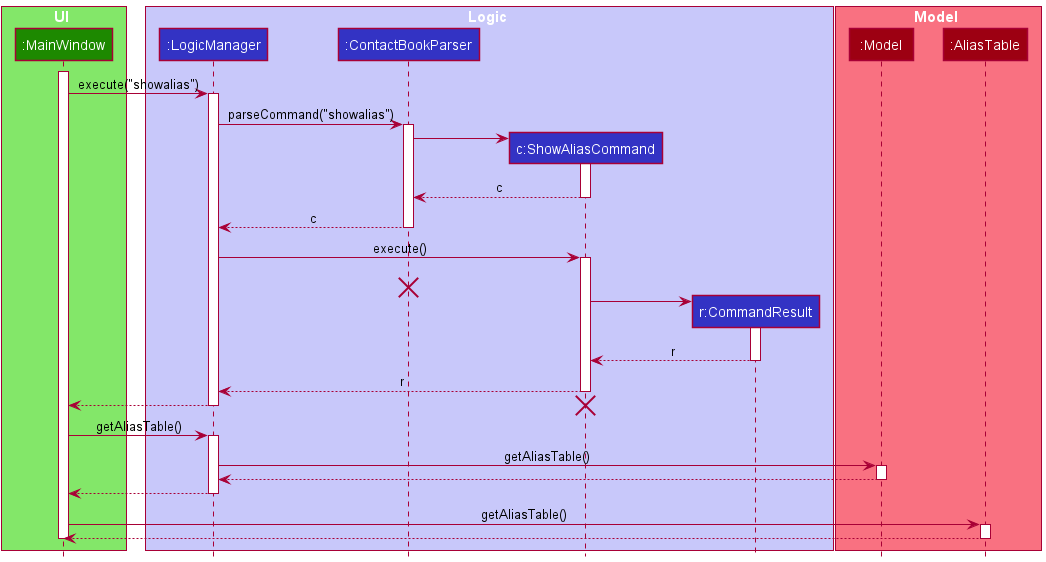
The Following is a summary of activity diagram of a user utilizing the Show Alias Feature.
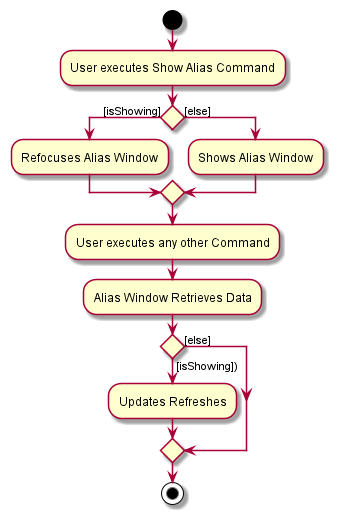
Design consideration
How the GUI gets the data:
- Alternative 1 (Current choice): Refreshes everytime the user calls the function
- Pros: Easier to implement, Does not require a specialized ObservableMap Serializer for the JSON.
- Cons: Might be a bit slow, but there can’t be too many mappings.
- Alternative 2: Use an ObservableMap
- Pros: The map is only accessed once, remaining changes are automatically updated
- Cons: Hard to implement
DeleteAlias Feature
Implementation
This feature is facilitated by the AliasTable class similar to the Alias Feature.
The AliasTable is stored in the Model component and it will utilize the deleteAlias method. After the parsing of the alias by the DeleteAliasCommandParser, DeleteAlias will then be executed and it will check whether the alias specified exists in the AliasTable, which will throw a CommandException when it does not find it. Otherwise, it will remove the specified alias from the AliasTable. This change will only be saved into preferences.json upon exit of the program.
Documentation, logging, testing, configuration, dev-ops
Appendix: Requirements
Product scope
Target user profile:
- NUS CS Undergraduates
- wants to maintain connections for purpose of networking
- has a need to manage a significant number of contacts
- prefer desktop apps over other types
- prefer lightweight app (concise targeted features over excessive features)
- prefer local apps to cloud-based online apps
- can type fast
- prefers typing to mouse interactions
- is reasonably comfortable using CLI apps
- has a need to store CS specific fields for contacts like Github
Value proposition: manage potential network opportunities for a NUS CS student
User stories
Priorities: High (must have) - * * *, Medium (nice to have) - * *, Low (unlikely to have) - *
| Priority | As a … | I want to … | So that I can… |
|---|---|---|---|
* * * |
new user | see usage instructions | refer to instructions when I forget how to use the App |
* * * |
user | add new contacts | |
* * * |
user | delete my existing contacts | remove contacts that I no longer need |
* * * |
user | find a person by name | locate contacts without having to go through the entire list |
* * * |
user | find people by a tag / group name | locate contacts by the category indicated by the tag without having to go through the entire list |
* * * |
user | see all the contacts I have | |
* * * |
experienced user | creates custom alias for specific commands | work efficiently |
* * |
experienced user | see all the custom alias I have created | work efficiently |
* * |
experienced user | delete alias that I no longer used | avoid mistyping command |
* * |
longstanding user | update details of previously added contacts | keep them up-to-date |
* * |
user | add their LinkedIn username | professionally network with them through their LinkedIn |
* * |
user | add their GitHub username | view their github projects and see which areas they are experienced in |
* * |
user | rename the tag | keep the tag up-to-date |
* * |
user with a long contacts | tag a group of people | work efficiently |
* * |
user with a long contacts | remove a tag from a group of people | work efficiently |
* * |
new user | see some mock contacts | test the commands |
* * |
new user | be able to clear all mock contacts | start creating a fresh contact list |
* * |
user | categorize my contacts based on their specialization | find people with a particular area of expertise |
* * |
user | find a person by specialization | find a person of a particular area of expertise |
* |
user | see the number of friends I have | gain a sense of confidence |
Use cases
(For all use cases below, the System is the NetworkUS and the Actor is the user, unless specified otherwise)
Use case: UC01 Add a person
MSS
- User requests to add persons
-
NetworkUS adds the person
Use case ends.
Extensions
- 1a. The given name and details are duplicated.
-
1a1. NetworkUS shows an error message.
Use case resumes at step 1.
-
Use case: UC02 Delete a person
MSS
- User requests to display list of persons
- NetworkUS shows a list of persons
- User requests to delete a specific person in the list
-
NetworkUS deletes the person
Use case ends.
- 3a. The given index is invalid.
-
3a1. NetworkUS shows an error message.
Use case resumes at step 3.
-
Use case: UC03 Find a person
MSS
- User requests to search a person
-
NetworkUS shows a list of persons that match the search
Use case ends.
Extensions
-
2a. There is no match and the list is empty.
Use case ends.
Use case: UC04 Edit a person’s information
MSS
- User requests to list persons
- NetworkUS shows a list of persons
- User requests to edit a specific person’s information in the list
-
NetworkUS edit the person’s information
Use case ends.
Extensions
-
2a. The list is empty.
Use case ends.
- 3a. The given index is invalid.
-
3a1. NetworkUS shows an error message.
Use case resumes at step 2.
-
- 3b. The given name and details are duplicated.
-
3b1. NetworkUS shows an error message.
Use case resumes at step 2.
-
Use case: UC05 View list of contact
MSS
- User requests to view the list of contacts
-
NetworkUS shows the list of persons
Use case ends.
Extensions
-
2a. User has no stored contacts
Use case ends.
Use case: UC06 Display help window
MSS
- User requests to show help
- NetworkUs directs user to user guide
-
User follows directions and views user guide
Use case ends.
Extensions
-
2a. User decides not to view user guide
Use case ends.
Use case: UC07 Clear all contacts
MSS
- User requests to clear contacts list
-
NetworkUS deletes all the user’s contacts
Use case ends.
Use case: UC08 Exit from application
MSS
- User is finished with tasks and requests to exit application
-
NetworkUS close after several seconds
Use case ends.
Use case: UC09 View Github/LinkedIn page of the person
MSS
- User requests to list persons
- NetworkUS shows a list of persons
- User requests to view the Github/LinkedIn page of the person in the list
-
NetworkUS show the Github/LinkedIn page of the person
Use case ends.
Extensions
-
2a. The list is empty.
Use case ends.
-
3a. Github/LinkedIn of the person is empty
-
3a1. NetworkUS does not redirect the user to the web browser
Use case resumes at step 2.
-
Use Case: UC10 Show all tags used
MSS
- User request to show all tags in NetworkUS
-
NetworkUS returns unique tags to the user
Use case ends.
Use case: UC11 Tag persons
MSS
- User requests to list persons
- NetworkUS shows a list of persons
- User requests to tag specific persons in the list with a specific tag
-
NetworkUS tags the specified persons with the specified tag
Use case ends.
Extensions
-
2a. The list is empty.
Use case ends.
-
3a. A given index or the tag is invalid.
-
3a1. NetworkUS shows an error message.
Use case resumes at step 2.
-
Use case: UC12 Tag all displayed persons
MSS
- User requests to list persons
- NetworkUS shows a list of persons
- User requests to tag all persons in the list with a specified tag
-
NetworkUS tags all persons in the list with the specified tag
Use case ends.
Extensions
-
2a. The list is empty.
Use case ends.
-
3a. The given tag is invalid.
-
3a1. NetworkUS shows an error message.
Use case resumes at step 2.
-
Use case: UC13 Untag persons
MSS
- User requests to list persons
- NetworkUS shows a list of persons
- User requests to untag a specific tag from the specific persons in the list
-
NetworkUS untags a specific tag from the specific persons in the list
Use case ends.
Extensions
-
2a. The list is empty.
Use case ends.
-
3a. A given index or the tag is invalid.
-
3a1. NetworkUS shows an error message.
Use case resumes at step 2.
-
Use case: UC14 Untag all displayed persons
MSS
- User requests to list persons
- NetworkUS shows a list of persons
- User requests to untag a specified tag from all persons in the list
-
NetworkUS untags a specified tag from all persons in the list
Use case ends.
Extensions
-
2a. The list is empty.
Use case ends.
- 3a. The given tag is invalid.
-
3a1. NetworkUS shows an error message.
Use case resumes at step 2.
-
- 3b. The given tag is not present.
-
3b1. NetworkUS shows an error message.
Use case resumes at step 2.
-
Use case: UC15 replace tag for all displayed persons
MSS
- User requests to list persons
- NetworkUS shows a list of persons
- User requests to replace a specified tag from all persons in the list with a new tag
-
NetworkUS replaces a specified tag from all persons in the list with a new tag
Use case ends.
Extensions
-
2a. The list is empty.
Use case ends.
- 3a. The specified tag to be replaced or new tag is invalid.
-
3a1. NetworkUS shows an error message.
Use case resumes at step 2.
-
- 3b. The specified tag to be replaced is not present.
-
3b1. NetworkUS shows an error message.
Use case resumes at step 2.
-
Use Case: UC16 Alias a command
MSS
- User creates alias for a certain command
-
NetworkUS saves and stores the alias for the certain command
Use case ends.
- 2a. The given alias is invalid.
-
2a1. NetworkUS shows an error message.
Use case resumes at step 1.
-
Use case: UC17 Delete an alias
MSS
- User requests to display list of aliases
- NetworkUS shows a list of aliases
- User requests to delete a specific alias
-
NetworkUS deletes the alias
Use case ends.
- 3a. The given alias is invalid or not present.
-
3a1. NetworkUS shows an error message.
Use case resumes at step 3.
-
Use case: UC18 View list of created aliases
MSS
- User requests to view the list of created aliases
-
NetworkUS shows the list of created aliases
Use case ends.
Extensions
-
2a. User has no created any alias.
Use case ends.
Non-Functional Requirements
- Should work on any mainstream OS as long as it has Java
11or above installed. - Should be able to hold up to 1000 persons without a noticeable sluggishness in performance for typical usage.
- A user with above average typing speed for regular English text (i.e. not code, not system admin commands) should be able to accomplish most of the tasks faster using commands than using the mouse.
- Novices should not have big problems when they first use the product.
- Late users should be able to work efficiently.
- UI should focus more on displaying data to user rather than provide means of interactions to user.
Glossary
- Mainstream OS: Windows, Linux, Unix, OS-X
- Private contact detail: A contact detail that is not meant to be shared with others
- Late user: User who have used the product for more than a month
- Field: A field is specific information of a person in contact list like phone number
- JavaScript Object Notation (JSON): The file format that NetworkUS used to store the contacts
- Graphical User Interface (GUI): A GUI is an interface that uses visual indicator to interact with the system
- Command Line Interface (CLI): A CLI is a text-based interface that uses text input to interact with the system
- Main Success Scenario (MSS): A MSS describes the most straightforward interaction for a given use case, which assumes that nothing goes wrong
- Command: A command is an instruction that user can use in NetworkUS to perform certain task
- Prefix: Prefixes are unique identifiers in front of parameters that is used by NetworkUS to identify which fields the value belong to
- Alias: Aliases are alternative words that user can use to represent the standard commands that NetworkUS used
Appendix: Instructions for manual testing
Given below are instructions to test the app manually.
Launch and shutdown
-
Initial launch
-
Download the jar file and copy into an empty folder
-
Double-click the jar file
Expected: Shows the GUI with a set of sample contacts. The window size may not be optimum.
-
-
Saving window preferences
-
Resize the window to an optimum size. Move the window to a different location. Close the window.
-
Re-launch the app by double-clicking the jar file.
Expected: The most recent window size and location is retained.
-
Adding a person
-
Adding a person when first launching NetworkUS.
-
Prerequisites: List all persons using the
listcommand. -
Test case:
add n/Nicole g/nicolio
Expected: Added a new contact with the name Nicole and github username nicolio. -
Test case:
add n/Alex Yeoh g/alexio
Expected: The person will not be added, as there is duplication with existing Alex Yeoh in the contact book. It has the same github field.
-
Editing a person
-
Editing a person when first launching NetworkUS.
-
Prerequisites: List all persons using the
listcommand. -
Test case:
edit 1 n/Alexia Yeoh t/
Expected: First contact’s name will be changed to Alexia. The existing tagfriendwill also be cleared. -
Test case:
edit 1 n/Bernice Yu g/bernio
Expected: The first contact will not be edited, as the resulting person will be duplicate of the person Bernice Yu, as they have the same github field.
-
Finding a person
-
Finding a person referencing their tags.
-
Prerequisites: There is at least one person in the list.
-
Test case:
find friends
Expected: Persons tagged with friends are listed. Detail of how many persons with the tag are shown in the status message. -
Test case:
find #
Expected: No person is listed as tags cannot have special characters. Details of how 0 persons are shown in the status message. -
Test case:
find
Expected: List is not changed. Error details shown in the status message aboutfindcommand format.
-
Opening a field of a person
-
View person’s Linkedin/Github page
-
Prerequisites: List all persons using the
listcommand. Multiple persons in the list. -
Test case:
open 1 linkedin
Expected: LinkedIn page of the first contact in the list is opened. -
Test case:
open 2 github
Expected: Github page of the second contact in the list is opened. -
Test case:
open 0 linkedin
Expected: No LinkedIn page is opened. Error details shown in the status message about what is considered a valid index. -
Test case:
open 1 facebook
Expected: No page is opened. Error details shown in the status message about what field is supported.
-
Showing a person
-
Shows the specified index
-
Prerequisites: List all persons using the
listcommand. Multiple persons in the list (at least 2). -
Test case:
show 1
Expected: First contact is shown in a new window. Success message in status bar. -
Test case:
show 0
Expected: No person is shown. Error details shown in the status message. Status bar remains the same. -
Test case:
show 1thenshow 2thenexit
Expected: Two window of person 1 and person 2 details should pop up and then everything should close after theexitcommand. -
Other incorrect show commands to try:
show,show x,...(where x is larger than the list size)
Expected: Similar to previous.
-
Tagging persons
-
Tagging multiple persons while all persons are being shown
-
Prerequisites: List all persons using the
listcommand. Multiple persons in the list. -
Test case:
tag 1 2 programmer
Expected: First contact and second contact in the list are tagged withprogrammer. Success of tagging persons shown in the status message. -
Test case:
tag 0 programmer
Expected: No person is tagged. Error details shown in the status message about what is considered a valid index. -
Other incorrect tag commands to try:
tag x programmer,...(where x is larger than the list size)
Expected: Similar to previous, error details shown now about how the index is out of bounds and what is a valid index. -
Test case:
tag 1 2 #hashtag
Expected: No person is tagged. Error details shown in the status message about what is considered a valid tag. -
Other incorrect tag command to try:
tag
Expected: Similar to previous, error details shown now about what is the format of thetagcommand.
-
Tagging all displayed persons
-
Tagging all persons shown while all persons are being shown
-
Prerequisites: List all persons using the
listcommand. Multiple persons in the list. -
Test case:
tagall OS
Expected: All contacts in the list are tagged withOS. Success of tagging all displayed persons shown in the status message. -
Test case:
tagall #
Expected: No person is tagged. Error details shown in the status message about what is a valid tag. -
Other incorrect tagall command to try:
tagall
Expected: Similar to previous, error detail shown in status message is now abouttagallcommand format.
-
Untagging persons
-
Untagging multiple persons while all persons are being shown
-
Prerequisites: List all persons using the
listcommand. Multiple persons in the list. Populate the contacts with tag usingtag 1 3 4 rich -
Test case:
untag 1 rich
Expected:richtag is removed from first contacts. Success of untagging shown in the status message. -
Test case:
untag 0 rich
Expected: No person is untagged. Error details shown in the status message about what is considered a valid index. -
Test case:
untag 2 3 4 rich
Expected:richtag is removed from third and fourth contacts. Success of untagging shown in the status message. -
Test case:
untag 2 3 4 nonExistTag
Expected: No person is untagged. Error details shown in the status message aboutnonExistTagtag not found. -
Other incorrect delete commands to try:
untagExpected: Error details shown in the status message about what is the format of the untag command.
-
Untagging all displayed persons
-
Untagging all persons shown while all persons are being shown
-
Prerequisites: List all persons using the
listcommand. Multiple persons in the list. Populate the contacts with tag usingtag 1 3 4 AI -
Test case:
untagall AI
Expected:AItag is removed from first, third and fourth contacts. Success of untagging shown in the status message. -
Test case:
untagall nonExistTag
Expected: No person is untagged. Error details shown in the status message aboutnonExistTagtag not found. -
Test case:
untagall #
Expected: No person is untagged. Error details shown in the status message about what is a valid tag. -
Other incorrect untagall command to try:
untagall
Expected: Error detail shown in status message aboutuntagallcommand format.
-
Replace a tag of all displayed persons
-
Replacing tag for all persons shown while all persons are being shown
-
Prerequisites: List all persons using the
listcommand. Multiple persons in the list. Populate the contacts with tag usingtag 1 3 4 cs2030 -
Test case:
replacetag cs2030 cs2040
Expected:cs2030tag is replaced for first, third and fourth contacts withcs2040tag. Success of tag replacement shown in the status message. -
Test case:
replacetag cs2040 cs1231 cs2103
Expected:cs2040tag is replaced for first, third and fourth contacts withcs1231tag. Success of tag replacement shown in the status message. -
Test case:
replacetag cs2030 #
Expected: No tag is being replaced. Error details shown in the status message about what is a valid tag. -
Test case:
replacetag nonExistTag AI
Expected: No tag is being replaced. Error details shown in the status message aboutnonExistTagtag not found. -
Other incorrect replacetag command to try:
replacetag
Expected: Error detail shown in status message aboutreplacetagcommand format.
-
Showing all tags
-
Showing all tags
-
Prerequisites: None.
-
Test case:
showtags
Expected: Shows all available tags in the global contact list.
-
Aliasing a command
-
Creating alias
-
Prerequisites: None.
-
Test case:
alias tagall tag -A
Expected: Createstag -Aas an alias fortagallcommand. -
Test case:
alias tagall tag
Expected: Unable to create alias, astagis an existing command. -
Test case:
alias nonono tag -A
Expected: Unable to create alias, asnononois not an existing command.
-
Showing saved aliases
-
Deleting a person while all persons are being shown
-
Prerequisites: Added alias using the following line
alias tag sp. -
Test case:
showalias
Expected: The window shows with a successful message shown in status message. The window should contain the alias sp and tag. -
Test case:
showaliasthenalias tag poke
Expected: The window should pop up and after the second command, the mapping tag and poke will automatically show in the window. -
Test case:
showaliasthendeletealias spExpected: The window should pop up as before and the mapping tag and sp should automatically disappear after the second command. -
Test case:
showaliasthenexitExpected: The window should pop up as before and should close after theexitcommand.
-
Dealiasing a command
- Deleting a person while all persons are being shown
-
Prerequisites: Insert alias using
alias tag sp. -
Test case:
deletealias hello
Expected: Throw an error message as the alias is not there. -
Test case:
deletealias sp
Expected: Successful message displayed. Alias should not exist when opened in the Show Alias Window.
-